Hello Friends, in this
article we will learn how to create sub-domains for your blogger’s blog. You
must have read out my article about why you should buy a custom domain name for
blogger's blog and why it is important in blogging and seo. One of the main advantages of choosing a custom domain for your
blog is that you can create sub-domains for it. Suppose if you have a domain
name www.abc.com, you can easily create sub-domains like contact.abc.com,
demo.abc.com or any other sub-domain you want. Later in this article we will
check out the process you need to follow to create sub-domains for a blog whose
domain is hosted on Godaddy
Prerequisite:
- A Blog hosted on Blogger.
- A Domain hosted on Godaddy.
How to create sub-domains for Blogger Blog
- Login in to your Blogger’s account.
- Create a Blog on blogspot domain other than your existing blog. We will use this blog as a sub-domain of your existing Blog.
- After creating a blog, Login into your Godaddy’s account and navigate to dashboard.
- Browse the Domain list and click on the launch button in front of your domain name like this:
- Now click on DNS Manager from the next window.
- It will navigate you on DNS manager dashboard and you will see a screen like this:
- Click on Add a Cname or quick add just beneath the Cname table as shown above.
- Now put the following values in the cname:
Alias Name: The sub-domain name you want to use like demo, contact or whatever.Host Name/Points To: ghs.google.comTTL: 1 Hour
- Click on Save and you are done with the cname settings.
- Now Login again in to your blogger’s account.
- Select the blog we just created for sub-domain.
- Navigate to settings tab and click edit under the publishing settings.
- It will show like this, put in your sub-domain that we just created (like demo.unziptech.com).
- Click on Save and you are done.
You have just created a
sub-domain for your blog. You can create more sub-domains by following the same
process. I hope my article has cleared the whole procedure, but still if you
have any doubt; you can comment here. I will be Glad to help you.
You must check out our
blogger tips and tricks section for more blogging and seo related articles. It
will surely improve your blogging experience.
If you like my work, you
can share this article on social media using the buttons below, Join us on our
social networks, subscribe us or support us by giving a back link using the
backlink widget below.
Do you like this post? Please link back to this article by copying one of the codes below.
URL: HTML link code: BB link code:



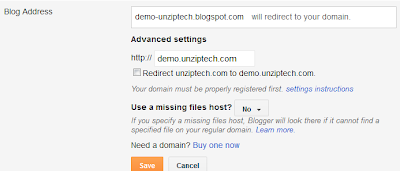

very nice and clear post .i will add your bak link in my site
ReplyDeleteThanks suranga for liking my article and kinking back to us..join our social networks for instant updates..I am glad that it worked for you n i m sure it will work for every one..
Deleteit's working bro.thanks lot
ReplyDeleteHi,I successfully created a sub domain using your post,thx alot.can you plz tell me how to add this as a seperate page to my main blog
ReplyDeletethx a ton..
Just add a new page from your blogger dashboad under the pages menu,,it has got 2 options..first is for static page and second is for a web address..select the 2nd option and add the link of your subdomain ..
Delete